Problem?
If like me, you’re an admin of a large Veeam infrastructure/estate, then there will come a time where you need to make changes to a setting/settings across the estate.
For example, you may want to want to enable Storage Level Corruption Guard on all your VMware backup jobs.
The manual steps for carrying these steps out are as follows:-
https://helpcenter.veeam.com/docs/backup/vsphere/backup_job_advanced_maintenance_vm.html?ver=95
- Edit the required job, and click on Storage link
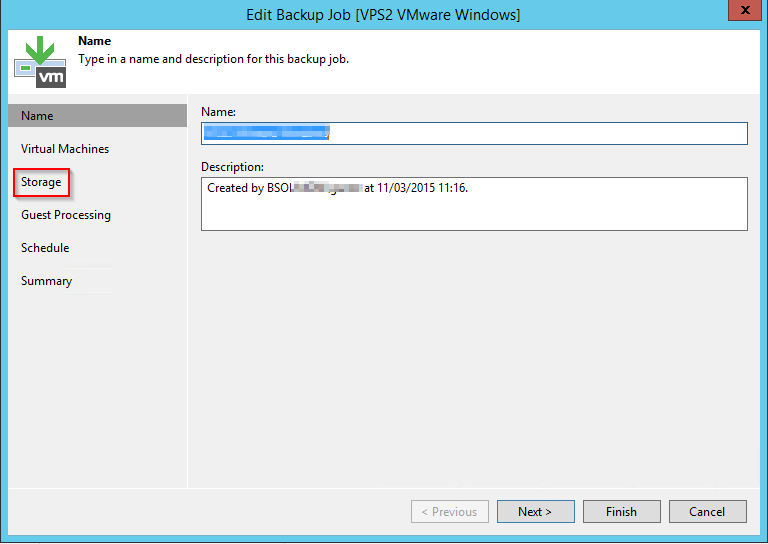
- On the Storage screen, click Advanced.
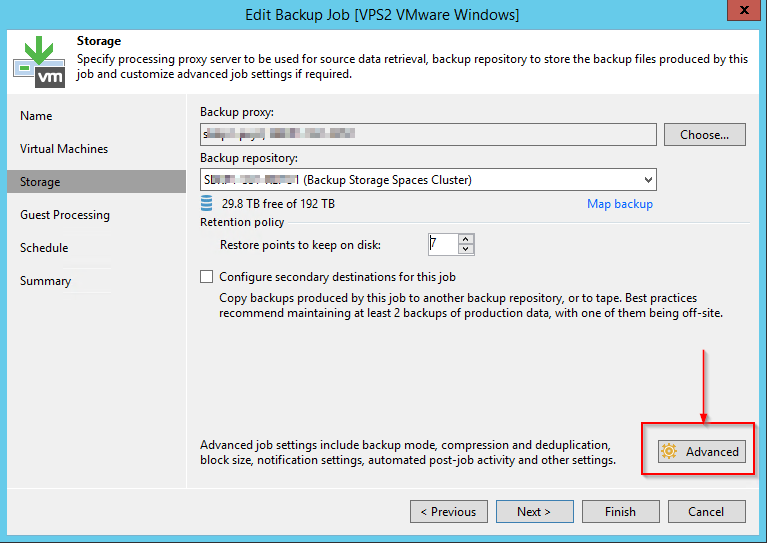
- Click the Maintenance tab.
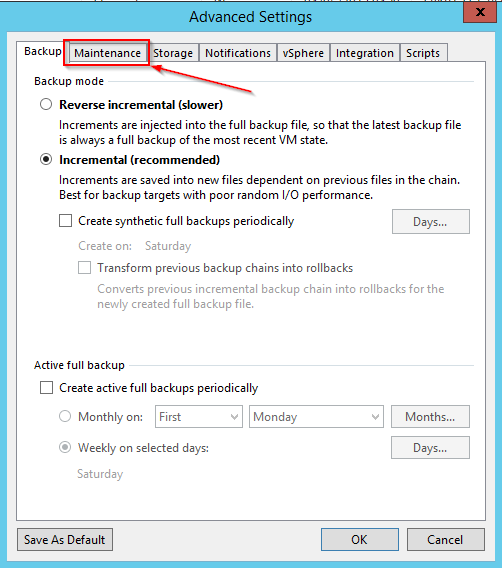
- To periodically perform a health check for the latest restore point in the backup chain, in the Storage-level corruption guard section select the Perform backup files health check tick box and specify the time schedule for the health check.
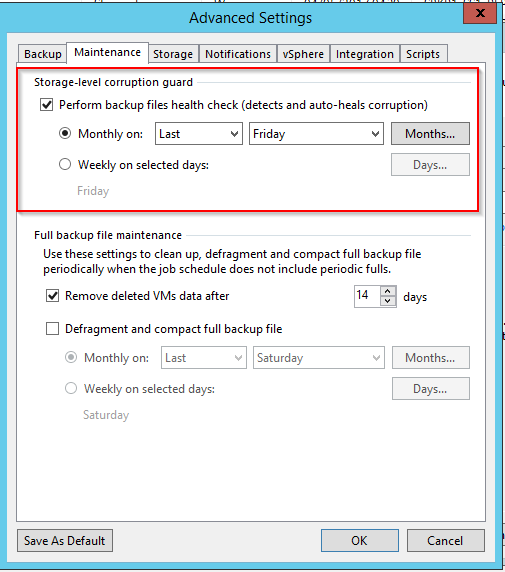
Now if you imagine doing that across say 15-20 backup jobs, this task soon becomes quite laborious. One obvious answer is to use PowerShell and script these changes, which in itself is time-consuming to compile.
However thanks to the always helpful Tim Dewin (https://twitter.com/tdewin), a Benelux Systems Engineer for Veeam, there is now a way to apply these changes en masse quickly.
Solution = Veeam SuperEdit
This little application acts as a small C# GUI wrapper around predefined PowerShell scripts. With the application, you can select all jobs/items or isolate individual jobs/items. There are 4 possible selections available, for mass editing:–
Backup Jobs VMware
Backup Jobs HyperV
Repositories
VI Proxies
Each of these selections then has several settings to be amended:-
Backup Jobs VMware
Backup Jobs HyperV
|
Swap File Exclusion |
https://helpcenter.veeam.com/docs/backup/hyperv/swap_files.html?ver=95 |
Repositories
Running the application
- Clone or download the zip file from the Veeam Git Hub repository https://github.com/VeeamHub/SuperEdit
- Extract the package to a folder on your Veeam Backup and Replication server
- Locate the folder ‘nightly-build’
- Run the latest build ‘SuperEdit_20160803’ (as of 3rd May 2017)
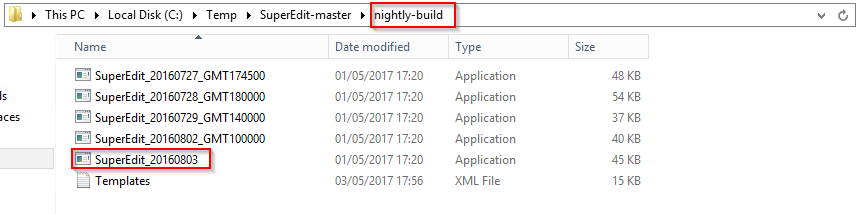
**NOTE** you will need to run the application from an administrative account or using the ‘Run as administrator’ function. If you don’t, then your Veeam jobs/devices won’t show up in the application.
Now If I want to enable Storage Level Corruption Guard across all my backup jobs I select all the relevant Backup Jobs VMware > Select All
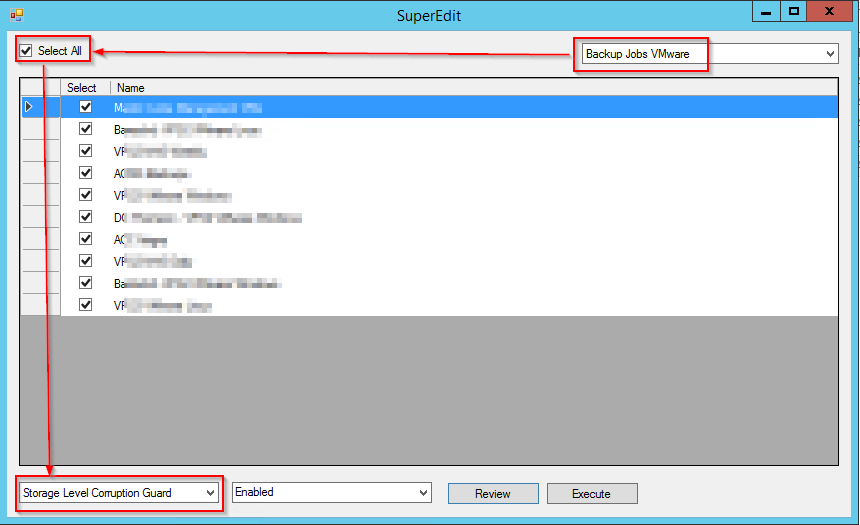
At this stage, I can Review the PowerShell command that will be executed against my VBR server, and make amendments if necessary.
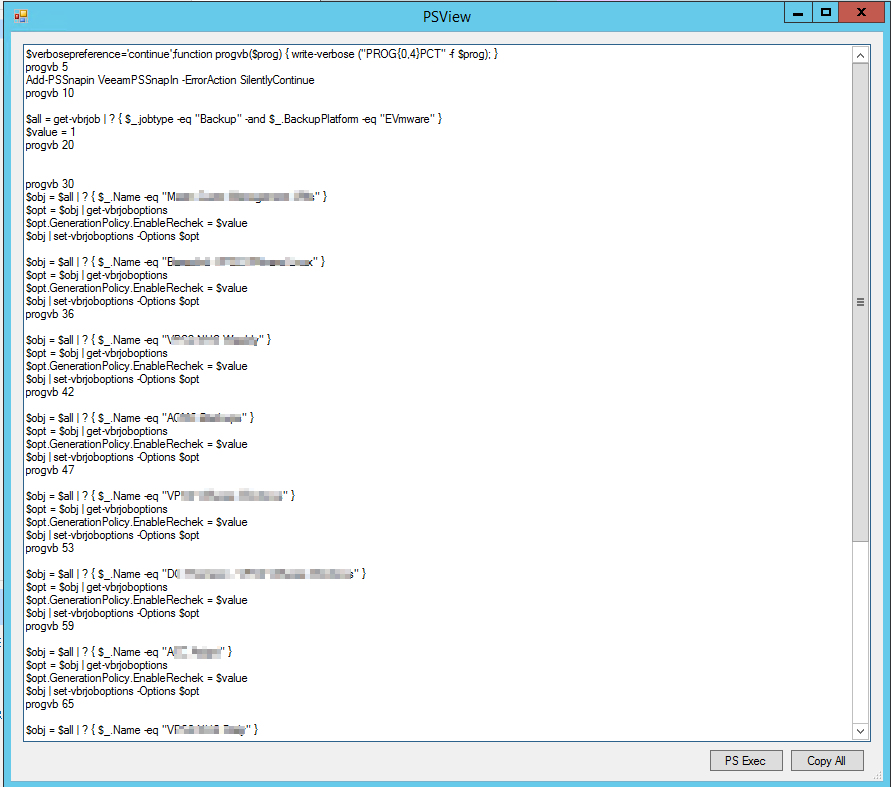
And there you have it, a quick and easy way to make changes across your Veeam backup jobs, proxies and repositories. A very handy tool 🙂
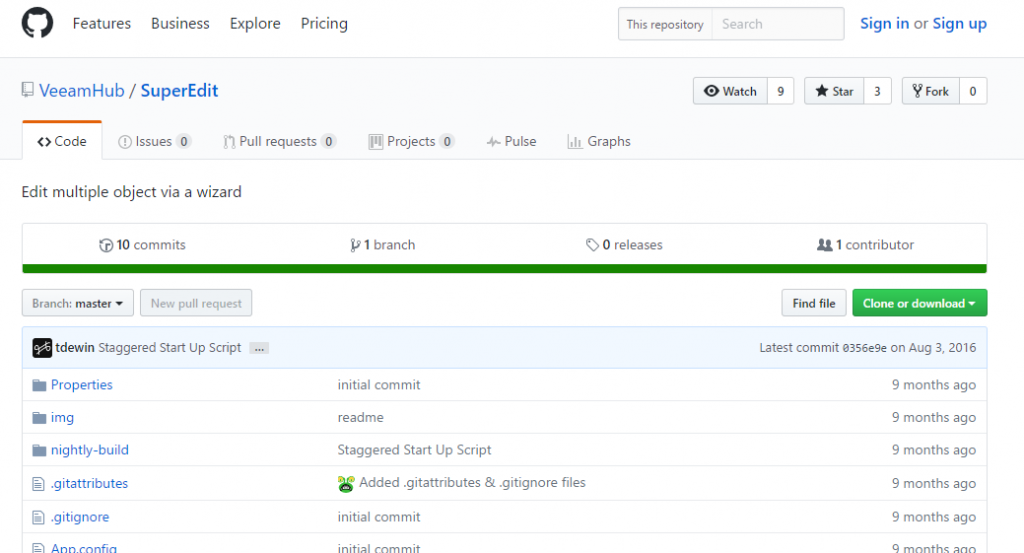
One comment
Comments are closed.